|
Google Search Engine Improve your own search skills and learn how to bring search literacy to your school – presented by Google Certified Teacher Lise Galuga. Access the complete Demystifying Google Search YouTube Playlist here! @lisegaluga |
|
# |
Search Tip |
Examples |
Notes |
|
1 |
Google search is not case sensitive. |
mom and MOM |
Searching for mom and MOM will find the same pages. |
|
2 |
Google search and accented characters. |
français and francais |
If you search for “francais” without the accented character, the algorithm considers Web pages with both the accented and non-accented versions of the word but will return fewer results than a search with the accented character “français”. |
|
3 |
Using “quotes” makes it possible to find search terms in a specific order. |
“sundown pizzeria” |
Google will search without quotes if no result is found with targeted terms. |
|
4 |
The boolean operator OR allows you to find pages with either term or both terms. |
sumatra OR coffee |
Google will find pages with the words sumatra or coffee or both terms. Boolean operators can be combined (sumatra OR coffee OR tea). |
|
5 |
Operators can be combined to narrow your search. |
“Stanley Cup” OR canadiens |
Find pages that match one or other or both search terms. |
|
6 |
Exclude a word from your search by using the subtraction (-) symbol. |
jaguar speed -car |
Add the subtraction symbol (-) (without spaces!) before a word to exclude it from the search results. This option is particularly useful for homonyms such as “Jaguar”, which may refer to the brand of car or the animal. |
|
7 |
Use the wildcard symbol (*) to replace an unknown word. |
“a bird in the * is worth two in the *” |
If you use the wildcard symbol as well as quotation marks, you can find variations of a phrase or find words which you are unable to remember. |
|
8 |
Use two periods (..) to search for a range of values. |
great depression 1928..1931 |
Using the two periods operator on either end of an open range allows you to specify an upper or lower limit. Tour de France ..2000 |
|
9 |
Google ignores common terms that may slow down your search. |
Search ignores punctuation (@#%^*=[]\) and common terms (and, with, you, an, http .com, single digit numbers, single letters). target: NATO member countries an alliance that consists of “an alliance that consists of” an alliance that consists of VERBATIM |
Google’s spell checker automatically uses the most common spelling of a search term and also includes synonyms or words with the same root, such as “race” and “running” when you search for “run”. To force the inclusion of an exact word or phrase use Google’s verbatim search tool.
|
|
10 |
Use Google’s search filters and search tools to narrow your search. |
Filter options vary based on your search. You will not always see all the options. |
You can choose to display only blogs that have been updated in the past 24 hours. |
|
11 |
Search Apps |
drawing |
Use Google’s Applications filter and then use the search tools to sort applications based on their price or operating system. |
|
12 |
Search Videos |
little red riding hood |
Use Google’s Videos filter and then use the search tools to sort results based on length, quality or source. |
|
13 |
Search News |
niagara falls |
Use Google’s News filter and then use the search tools to sort results based on time. |
|
14 |
Search News based on dates |
kate william 07/03/2011 to 07/07/2011 |
Use Google’s News filter and then use the search tools to sort results based on specific dates. |
|
15 |
Search Google’s archives |
john f kennedy 11/22/1963 to 11/23/1963 |
*available on www.google.com Use Google’s News filter and then use the search tools to sort results based on specific dates. |
|
16 |
Search newspaper archives |
montreal gazette 20/07/1969 |
Digital copies of archived newspapers. Many are free, some are pay per use. |
|
17 |
Search for online digital versions of books. |
macbeth |
Use Google’s Books filter and then use the search tools to sort results based on dates of publication. |
|
18 |
Search the frequency of terminology in writings according to Google Ngram. |
Socrates, Plato, Aristotle, Marx, Nietzsche, Sartre, Chomsky |
Charts the yearly count of selected letter combinations in published works. |
|
19 |
Perform a search in Google Scholar. Searches academic works: peer-reviewed online journals, university theses, published books, abstracts and more. |
Galuga explosive multiple sclerosis |
Google Scholar indexes the full text of scholarly literature. If search results are too specific for your needs, see the resources listed in the “References” section of works consulted. The works cited are often more general. Similarly, if search results are too general for your needs, click on “Cited by” to see recent documents that use the referenced article. These documents are often more specific. |
|
20 |
***Search by reading level Google has made changes to their search engine and the filters mentioned in this post are currently unavailable. |
tree |
Restricts the search results based on a reading level (Basic, Intermediate or Advanced). |
|
21 |
***Search for recipes Google has made changes to their search engine and the filters mentioned in this post are currently unavailable. |
chicken |
*available on www.google.com Allows you to filter results by ingredient, cooking time and calories. |
|
22 |
Find a picture of a specific color. |
Image search Shaquille O’Neal then filter on red or green. |
Use the search mode “images” and then use the tools search to filterresults by the color of the image or picture format. |
|
23 |
You can search Google with an image. Find details about an image found on the web or even on your personal photos. Tip #23 – video |
There are four ways to search by picture:
|
|
|
24 |
Use advanced search to find specific types of files. Tip #24 – video |
Advanced search allows you to use some or all of the following filters:
|
Advanced Search can be found by clicking on the icon representing a gear Specify the desired file type (. ppt, .doc, .pdf). |
|
25 |
Use advanced search to find files with specific usage rights. Tip #25 – video |
Advanced search allows you to use some or all of the following filters:
|
Advanced Search can be found by clicking on the icon representing a gear Specify the desired file usage rights. |
|
26 |
Google Voice Search Tip #26 – video |
Press the microphone and say world war two. |
To voice web search, press the microphone icon located in the Google search box to the home screen. |
|
27 |
Google Plus Search
|
Use Google + to search for people, content and communities. |
|
|
28 |
What do you love?
|
Use What do you love? search to search through many different search engines at the same time. Example: Algebra |
|
|
29 |
A Google A Day
|
Put your search skills and Google’s tools to good use and test your knowledge! |
|
|
30 |
Google Search Lesson Plans
|
Classroom Google search resources for teachers and students. |
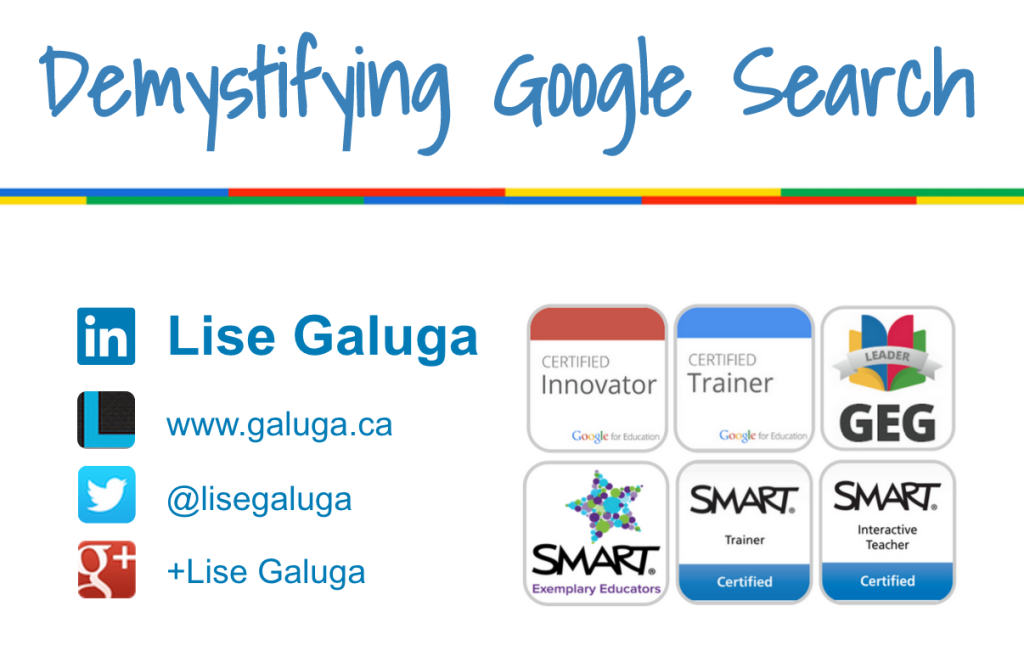

[…] Tips – Seeking and Finding – We must not assume that our students know the best ways to search for information with Google. Love the short video tutorials on search techniques available here.[…]
[…] Lise Galuga presented a great workshop entitled “Demystifying Google Search” and I was amazed at how basic my Googling skills really were. Thanks Lise! […]